티스토리 뷰
Subversive installation instructions
Subversive can be simply installed from within Eclipse using update manager. All what the user should do is just point update manager to the remote or local update site. To install Subversive:
- Start Eclipse and select menu item 'Help > Software Updates...'
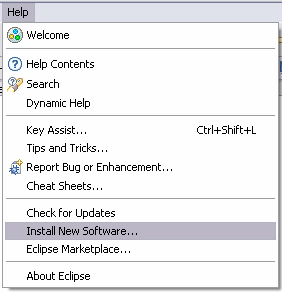
- Select the 'Available Software' tab group and click the 'Add Site...' button.
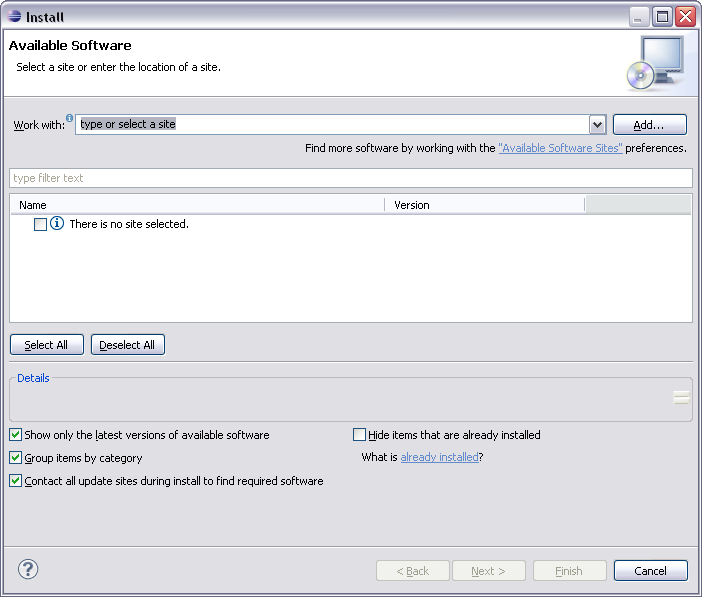
- On the 'Add Site' dialog enter the URL to SVN Connectors update site. The proper URL can be found on http://www.eclipse.org/subversive/downloads.php. Also the update-site for Subversive integration plug-ins can be added in the same way.
- Please note that the use of the software you are about to access may be subject to third party terms and conditions and you are responsible for abiding by such terms and conditions.
Click on the 'OK' button to store update site information.

- The Subversive update site provides following features list.
- Required feature, which should be installed unconditionally:
- SVN Team Provider - The Eclipse Team Provider for the Subversion version control system.
- Subversive Integration for the Mylyn Project - Integration with Mylyn (http://www.eclipse.org/mylyn/).
- JDT Ignore Extensions - The feature is useful for Java development because it allows to interpret output folders as ignored resources automatically.
- SVN Team Provider Sources - The sources of the Eclipse Team Provider for Subversion.
Optional integrations with other plug-ins, which can be installed if you use these plugins and want to have them integrated with Subversive:
Other optional features:
Select SVN Team Provider, Subversive SVN Connectors and other features if required and click the 'Install' button.
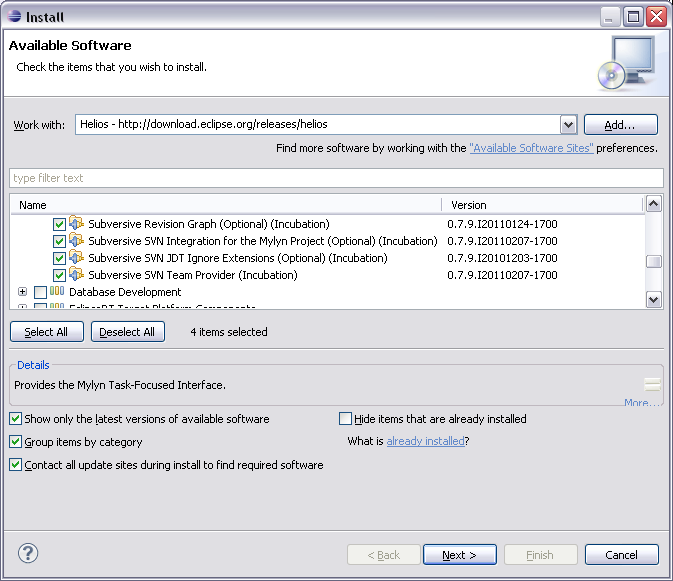
- The update manager calculates dependencies and offers you a list of features to install. Select the needed ones and click the 'Next >' button.
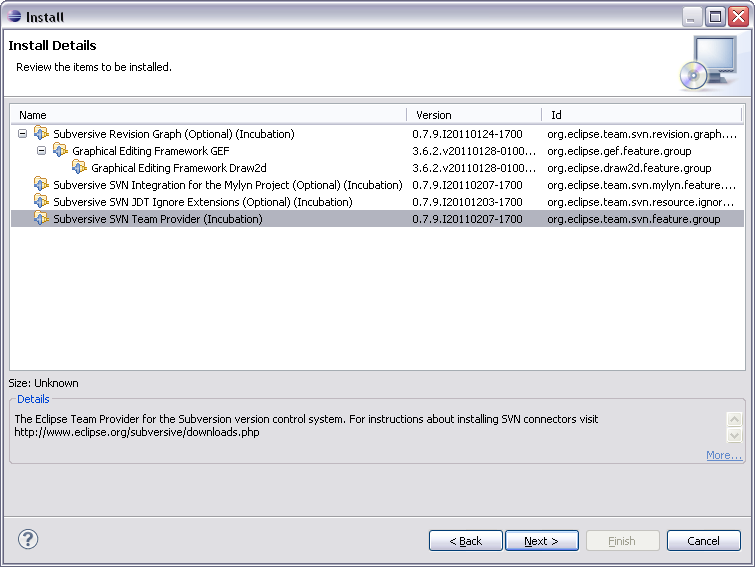
- Accept terms of license agreement and click the 'Finish' button in order to start the download of selected features.
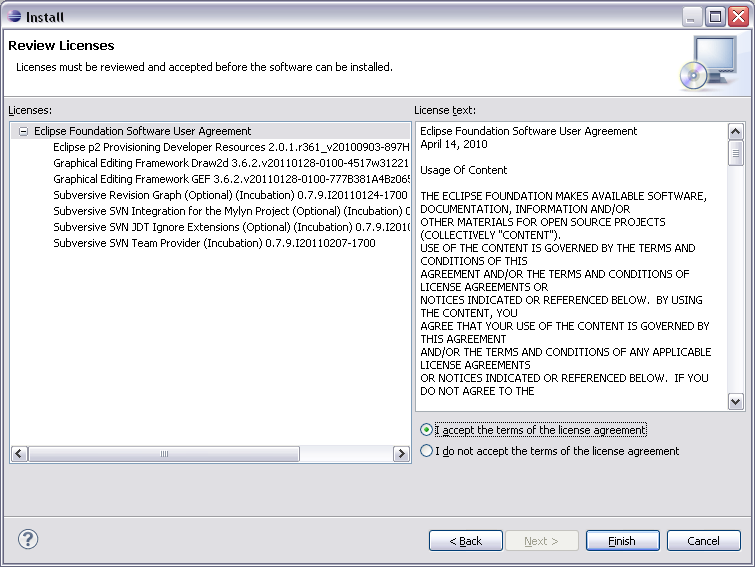
- To apply installation changes and restart Eclipse click on the 'Yes' button.

- After Eclipse restart you are able to start using Subversive.
- You can find Subversive perspective and views in correspondent dialogs, activated by menu items 'Window > Open Perspective > Other...' and 'Window > Show View > Other...'.

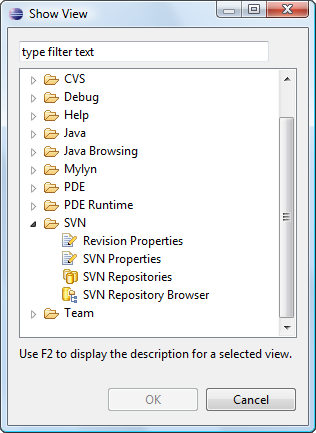
아래 사이트에서 스크랩하였습니다.
http://www.eclipse.org/subversive/documentation/gettingStarted/aboutSubversive/install.php
공지사항
최근에 올라온 글
최근에 달린 댓글
- Total
- Today
- Yesterday
TAG
- Yahoo
- ads
- 뿡이
- simpleviewer
- Utility
- 노을공원
- 현호
- 네이버
- 스크립트생성
- javascirpt
- db
- 오라클
- flickr
- Eclipse
- 토미앤피쉬
- 구글
- oracle
- Tips
- 토미앤피쉬 2세
- tommy
- API
- 블로그
- 토미
- php
- 야후
- 우분투
- Mashup
- reference
- tommynfish
| 일 | 월 | 화 | 수 | 목 | 금 | 토 |
|---|---|---|---|---|---|---|
| 1 | 2 | 3 | 4 | |||
| 5 | 6 | 7 | 8 | 9 | 10 | 11 |
| 12 | 13 | 14 | 15 | 16 | 17 | 18 |
| 19 | 20 | 21 | 22 | 23 | 24 | 25 |
| 26 | 27 | 28 | 29 | 30 | 31 |
글 보관함
